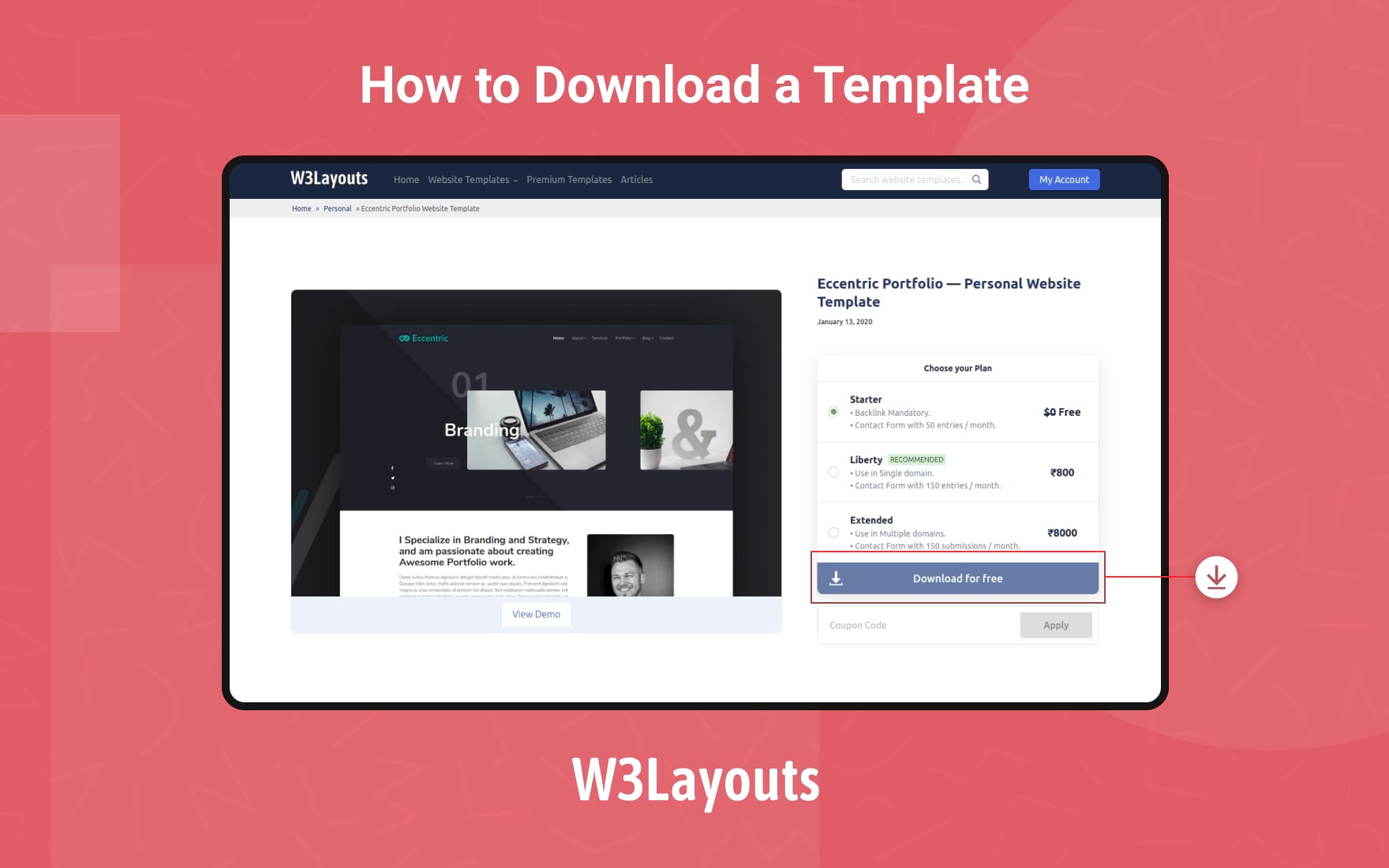Building a website from scratch is one of the best things you can do if you are looking to enter the webspace. While developing a website is quite simple, designing it takes a lot of time. Especially if you are not from a design background or don’t have a knack for design, you would find it quite difficult to nail the design.
User Interface and experience are two of the most important aspects of a website these days. To help ease this process, we started building website templates 5 years back. Today, we have a collection of over 3700 website templates spanning across 35+ categories.
The variety of our templates and the uniqueness in the design ensures that you will definitely find one theme that suits your website requirements. Not only do our templates look stunning, but also come with hoards of features.
With a user base of millions of developers, our community is growing at a rapid pace. However, if you are trying to download our template for the first time, this walkthrough will come in handy.
Step 1
Log in to w3layouts.com with your login details and you will be greeted by our beautiful home page. Now you have 2 options – you can either browse through our template categories or search the kind of templates you are looking for. Look at the picture below for more clarification.
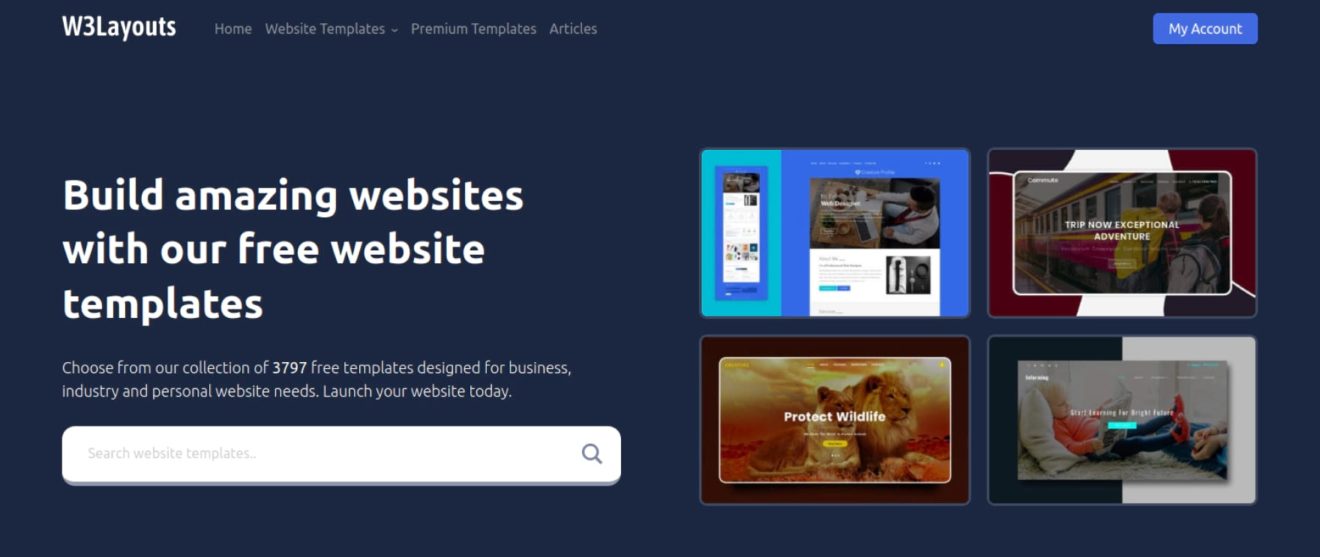
Step 2
As you can see, we are searching for the template category “personal”. After you type in your preferred category name in the search box and hit enter, you will land on the category page as shown below.
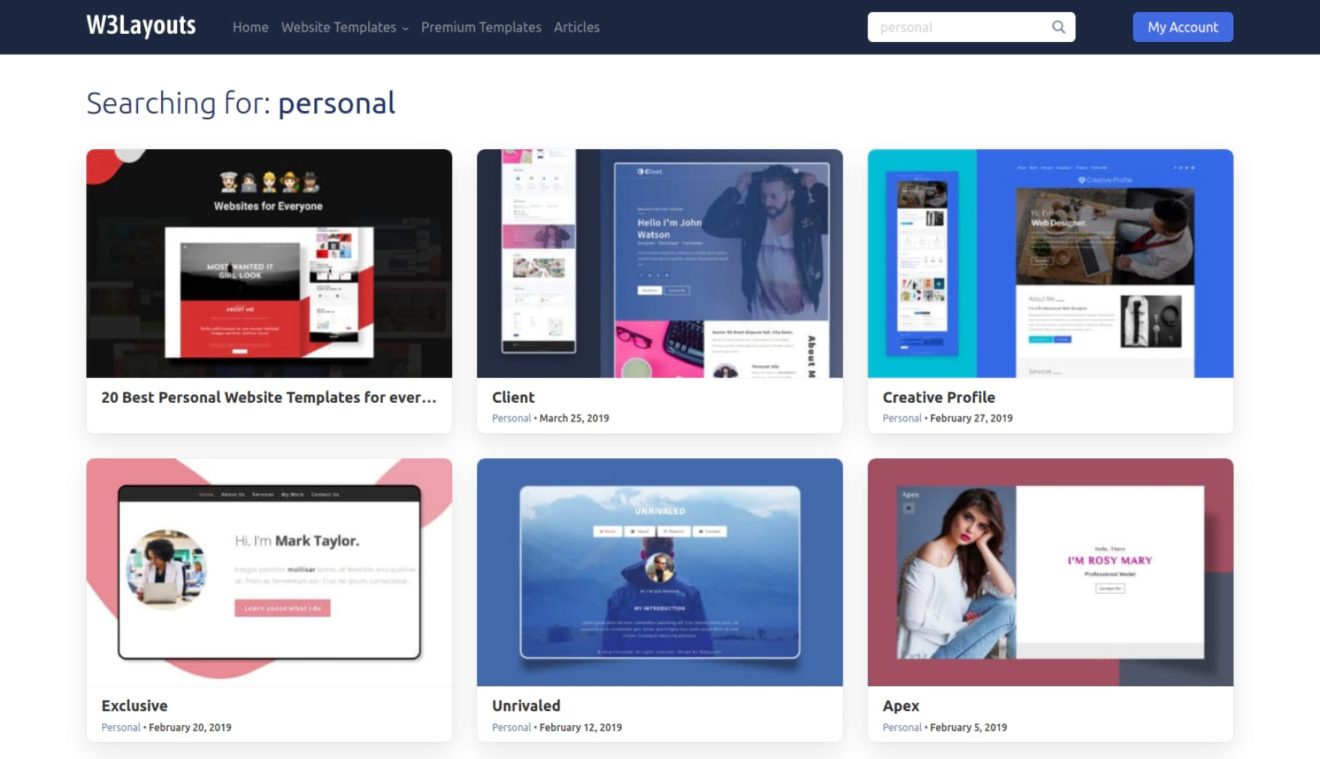
Step 3
Now browse through the category page and look at each template. Don’t forget to skip to the next page after you are done checking out the first page. When you like a template, click on it to open the template page. On the template page, you will see the details of pricing plans for the template. If you scroll you will also read about its features. There are options to “Edit Template”, “View Demo”.
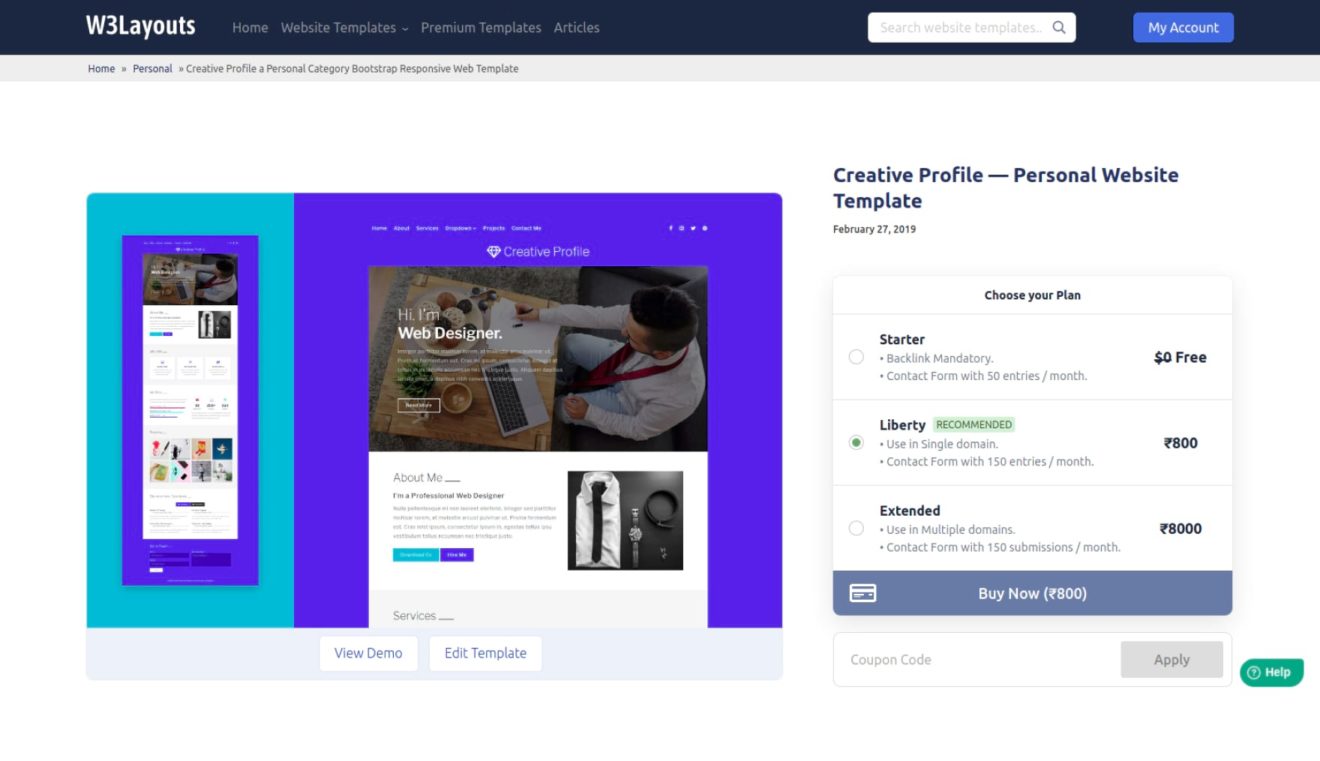
Step 4
Now, you can click on the “View Demo” option to see how the template will look on a live website. At this point, if you feel that you like the template but it lacks something and how lovely it would have been if you could edit it – we have got you covered. See the “Edit Template” option right next to “View Demo”? Yes, click on that. The website builder page will open and if you want a detailed guide on how to edit a website templates, check it out here.
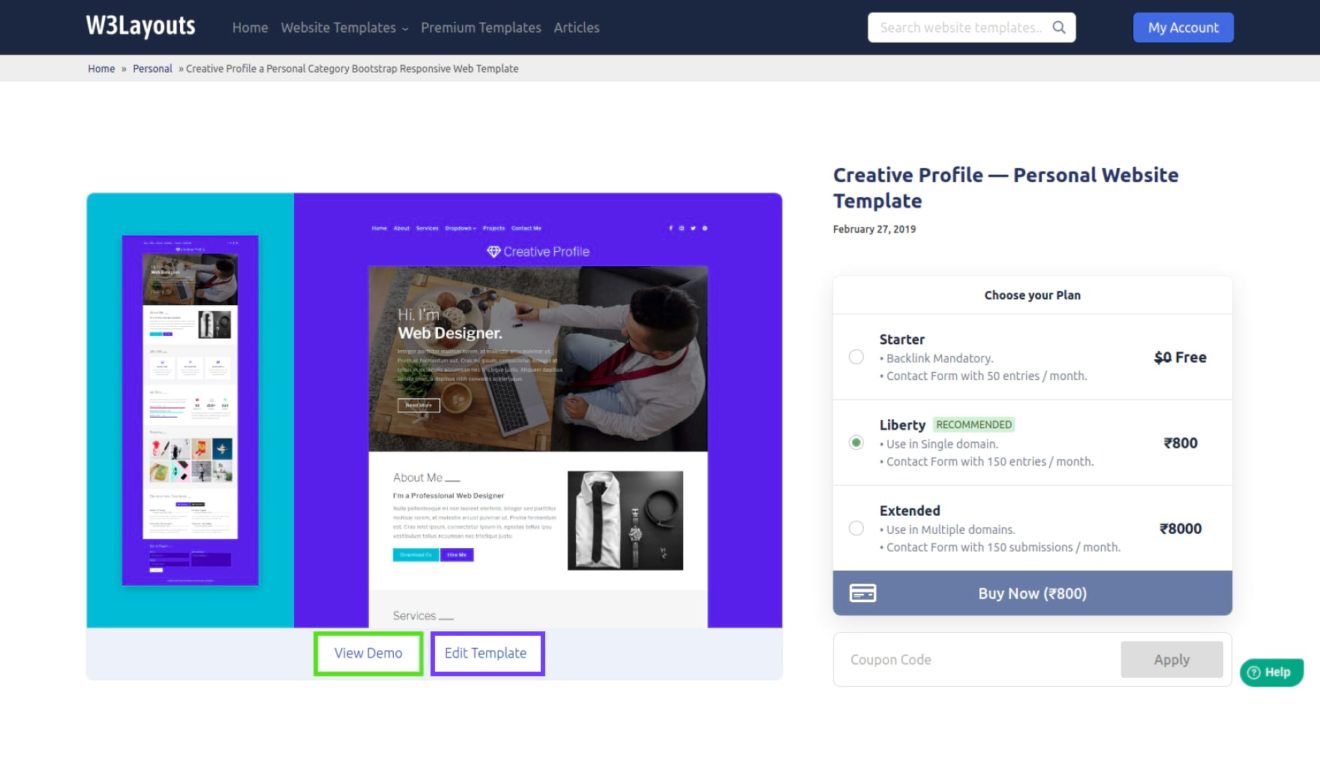
Step 5
Now you are ready to download the template of your choice. Select the desirable pricing from the options given and click on the ‘Buy Now’ or ‘Download’ button.
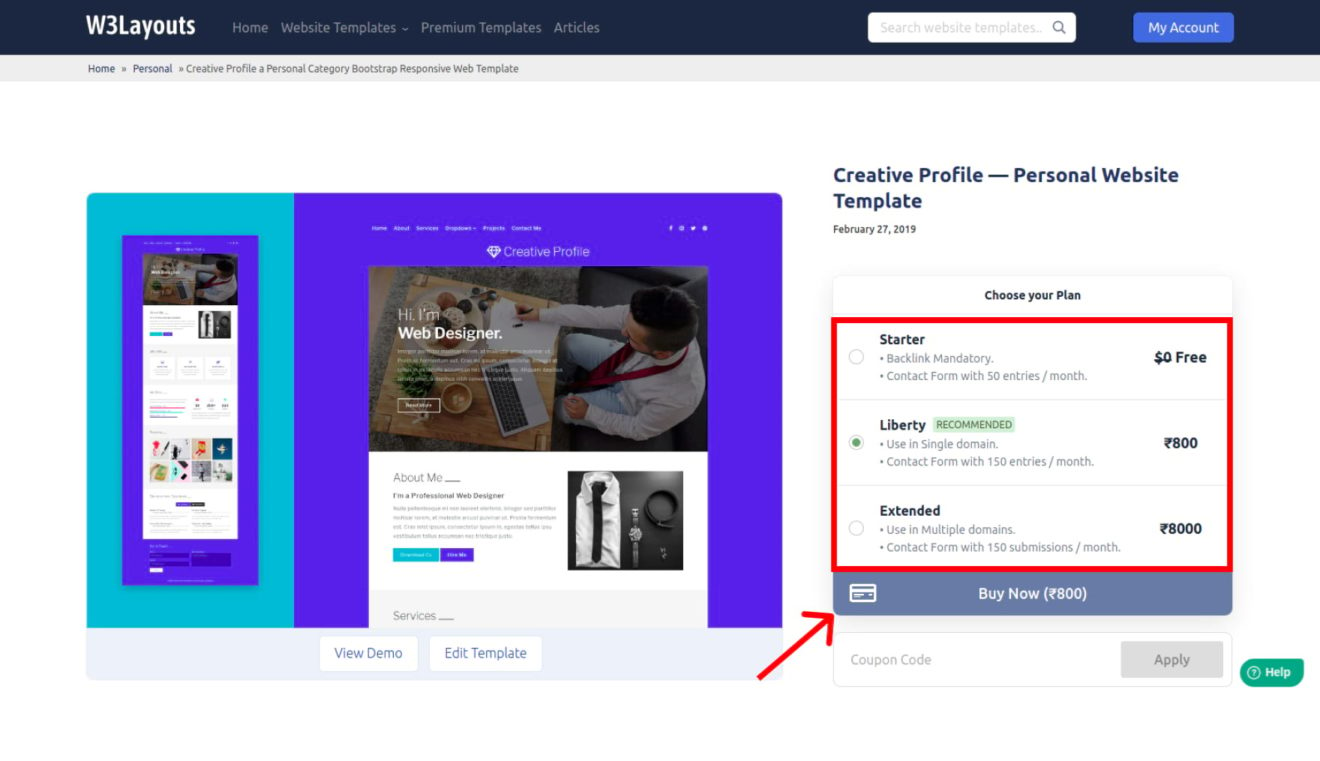
Step 6
When you click on the download button, if you have opted for the paid option, it will ask you your phone number and payment details.
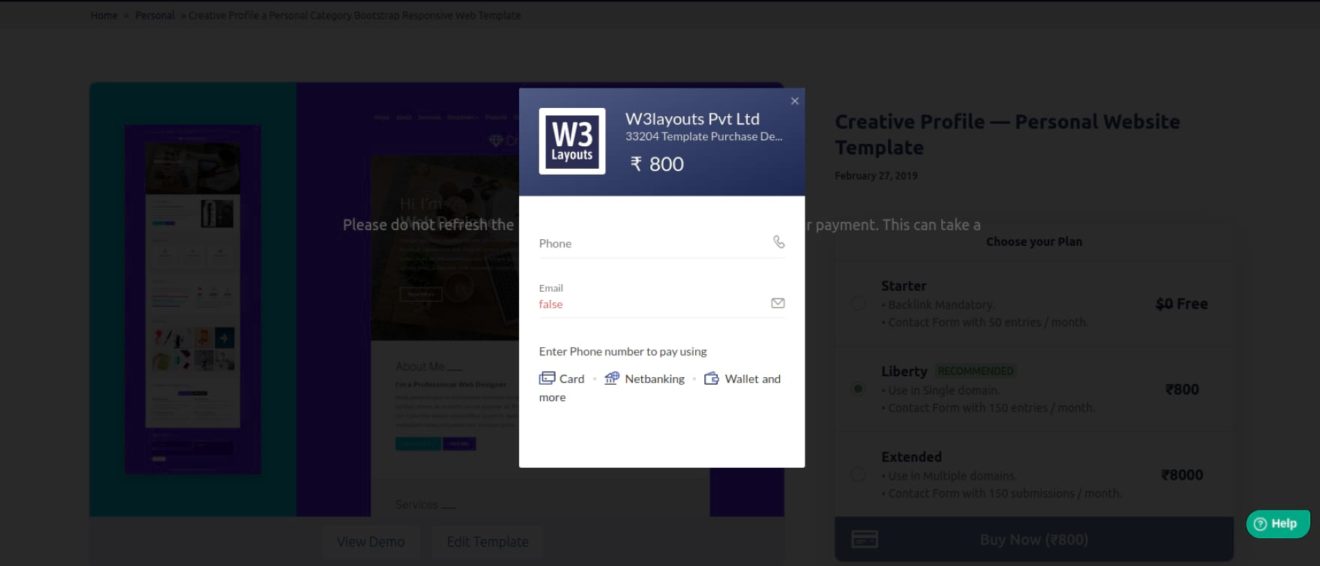

If you select the free option, you will have to agree to the licensing and you’ll have to keep a backlink to our site.
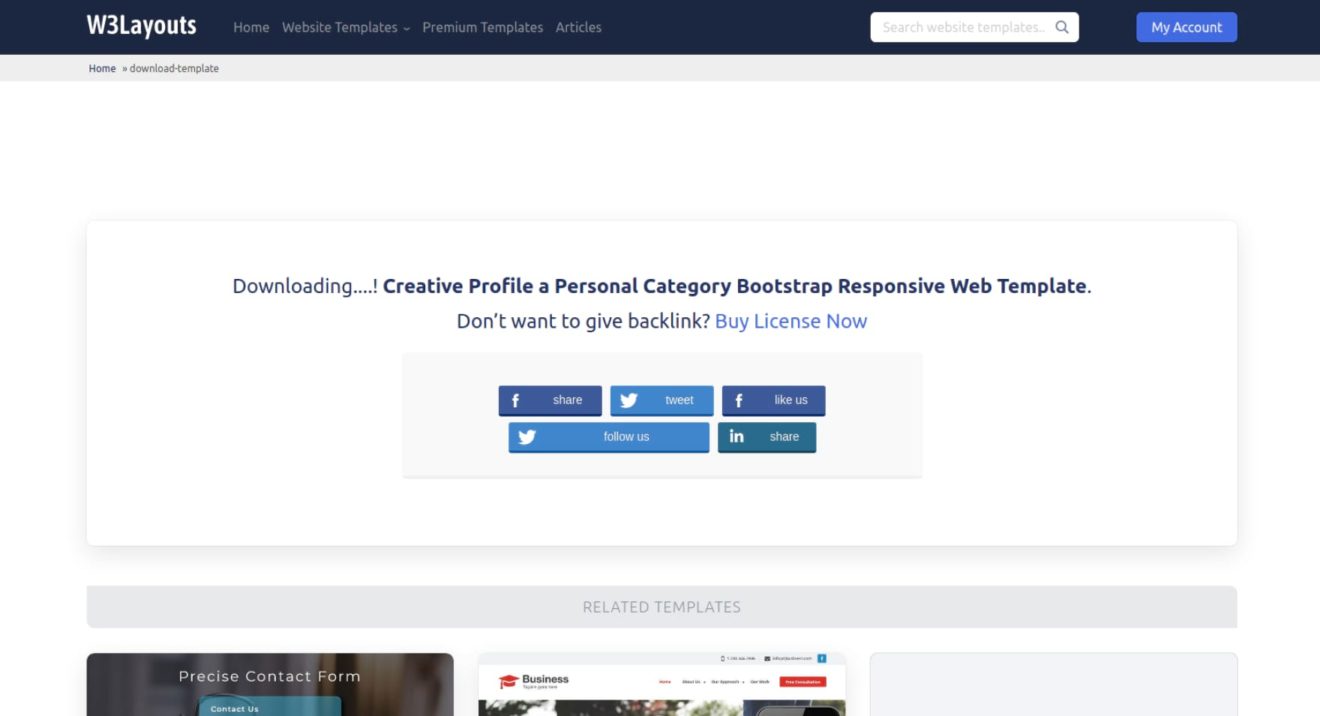
As your download will automatically start, you can share about us on your social media timelines.
We, at W3Layouts, work day and night to produce the best quality content consistently. To maintain a project like this, a lot of resources are required and we would be extremely glad if you choose to pay and download. It will only ensure that we work harder to produce stunning templates like this.
Congratulations!
Now that you have the files, check out our guide on how to make a website live with cPanel using W3Layouts website templates.